Apple’s iOS 18 Beta 5 introduces the “Hide Distracting Items” feature for Safari, enhancing user focus by allowing the removal of unwanted elements from webpages.This innovative function is designed to help users stay focused and productive by minimizing digital distractions, such as ads, improving their browsing experience.
Distraction Control allows you to hide elements in Safari that you find distracting or annoying, such as ads, autoplay videos, cookie banners, and Google sign-in screens.
However, keep in mind that elements will only stay hidden if they do not change dynamically or reload with the page.
What’s New in iOS 18 Beta 5
Overview of “Hide Distracting Items”
The “Hide Distracting Items” feature is a game-changer for anyone who struggles with staying focused amidst the barrage of notifications and apps vying for attention. This feature allows you to temporarily hide certain apps, notifications, and even website elements that you find distracting. Whether you’re studying, working, or just trying to enjoy some screen-free time, this tool is designed to help you stay on track.
iOS 18 Beta 5 introduces the new “Hide Distracting Items” feature for Safari, which lets you hide elements you don’t want to see on a webpage, including ads 👀 pic.twitter.com/myhY4xhzIA
— Beta Profiles (@BetaProfiles) August 5, 2024
Why the Feature Matters
Addressing Digital Distraction
In today’s world, digital distraction is a common issue. With smartphones becoming central to our lives, it’s easy to get sidetracked by a notification or the allure of social media. “Hide Distracting Items” directly tackles this problem by giving users control over what they see and when they see it.
Enhancing Focus and Productivity
By hiding distracting elements, users can create a more conducive environment for focus and productivity. Imagine being able to work on a report without being tempted to check your Instagram or watch YouTube videos. This feature makes it easier to concentrate on the task at hand.
RIP Ad Blockers! 😳
Apple’s new “Distraction Control” feature in iOS 18 is amazing!
It allows you to block elements you don’t want to see in Safari & even adds a slick animation. pic.twitter.com/Er0hH0uIyx
— Brandon Butch (@BrandonButch) August 5, 2024
How to Enable “Hide Distracting Items”
Step-by-Step Guide
- Accessing Settings
Enabling the “Hide Distracting Items” feature is straightforward. First, navigate to your device’s Settings. From there, go to the Focus section, where you’ll find the new option.
- Customizing Hidden Items
Once in the Focus section, you can customize which apps and notifications to hide. You can also set time limits or schedules for when the feature should be active. This allows for tailored experiences based on your specific needs.
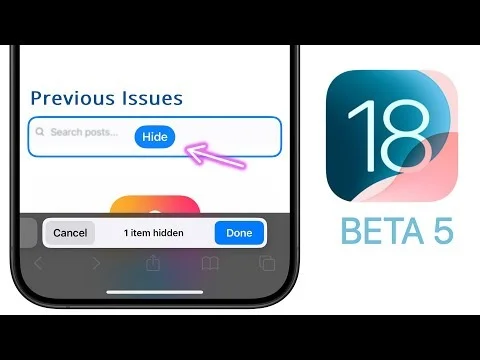
Use Cases for the Feature
Students and Education
Students can benefit immensely from “Hide Distracting Items.” During study sessions or online classes, hiding social media apps and non-essential notifications can help maintain focus and improve academic performance.
Professionals and Work
For professionals, this feature can turn your phone into a powerful productivity tool. By hiding distractions during work hours, you can ensure that your time is spent on important tasks, not on mindless scrolling.
Everyday Scenarios
Even in everyday life, there are moments when less is more. Whether you’re enjoying a family dinner, reading a book, or meditating, “Hide Distracting Items” helps you be present and engaged.
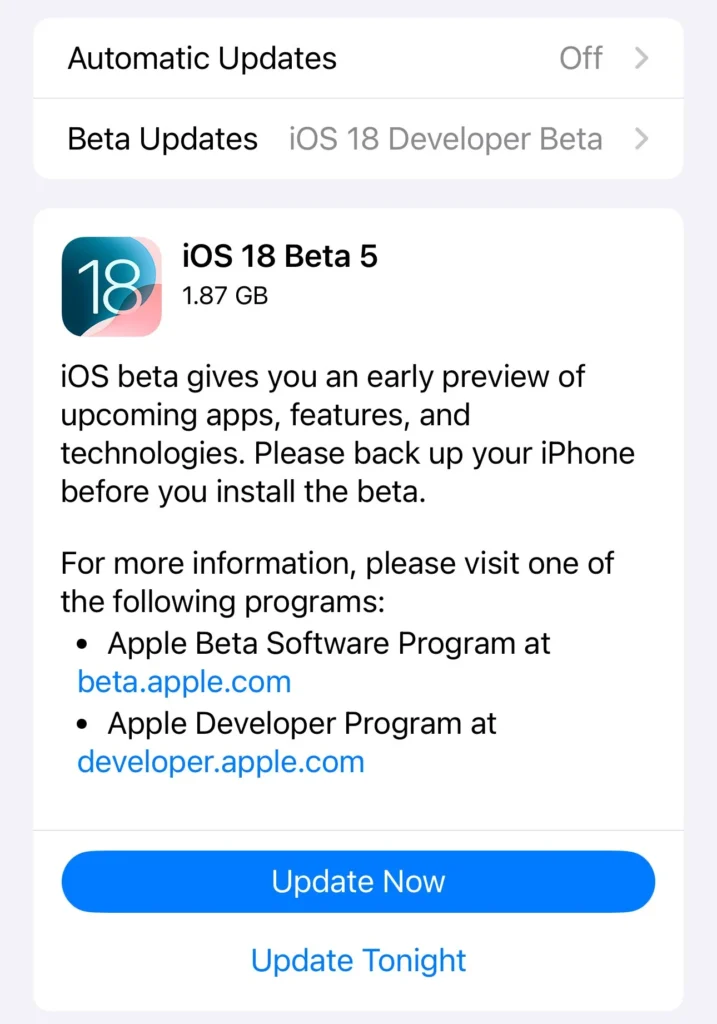
Comparisons with Similar Features
Android’s Focus Mode
Android users might recognize similarities with Focus Mode, which also limits distractions by pausing apps. However, “Hide Distracting Items” offers more customization, allowing users to hide specific elements within apps and websites, not just the apps themselves.
Third-Party Apps
Several third-party apps claim to boost productivity by blocking distractions, such as Freedom and StayFocusd. While effective, they often require additional downloads and subscriptions. Apple’s built-in feature is a seamless and cost-effective alternative.
User Feedback and Early Reviews
Positive Reactions
Early adopters of iOS 18 Beta 5 have praised the “Hide Distracting Items” feature. Users appreciate the control it gives them over their digital environment and the immediate impact it has on their ability to focus.
Areas for Improvement
However, some users have noted that the feature could benefit from more granular controls and the ability to hide distractions across multiple devices simultaneously. As with any beta release, there are always opportunities for refinement.
Future of Distraction Management
Potential Updates
Looking ahead, Apple may introduce enhancements to the “Hide Distracting Items” feature based on user feedback. Possible updates could include more advanced scheduling options and integration with other focus-related features.
Broader Implications
The introduction of this feature signals a broader trend in tech: the emphasis on digital well-being. As users become more aware of the impacts of constant connectivity, companies like Apple are responding with tools to help manage screen time and improve mental health.
Conclusion
The “Hide Distracting Items” feature in iOS 18 Beta 5 is a welcome addition for anyone looking to reclaim their focus and productivity. By allowing users to hide distractions, Apple is empowering us to create a more intentional digital experience. Whether you’re a student, a professional, or just someone seeking a bit of peace, this feature has something to offer.
FAQs
1. How do I access the “Hide Distracting Items” feature?
ANS: Go to Settings > Focus, and you’ll find the option to enable and customize “Hide Distracting Items.”
2. Can I schedule when “Hide Distracting Items” is active?
ANS: Yes, you can set specific times or conditions for the feature to be active, helping you stay focused during key moments.
3. Does this feature work across all apps?
ANS: While most apps are supported, some may not fully integrate with the feature. Apple is likely working to expand compatibility.
4. Is this feature available on all iOS devices?
ANS: “Hide Distracting Items” is available on devices running iOS 18 Beta 5 and later. Ensure your device is updated to access it.
5. Can I hide website elements as well?
ANS: Yes, You can customize the feature to hide specific elements within websites, making it even more powerful for focused browsing.




